|

|
In the Relations-Panel, the panel menu shows composes of a list of main
menus and submenus. Each main menu has a cascading submenus that lists
the different choices that are available for the user to complete a task.
The illustration shows the main menus available in the application:
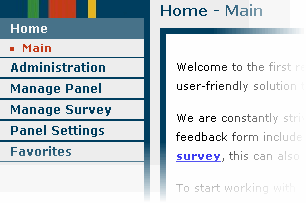
|